¶ Meta Library — Sound Manager
The Meta Library (DA_BFSMetaLibrary) is the central hub for managing all audio assets used by the BFS Foley System. It controls the assignment of MetaSounds, SoundWaves, SoundClasses, and Attenuation settings — and automates the entire pipeline from filename to playback.
📁 Located in:
DA_BFSMetaLibrary
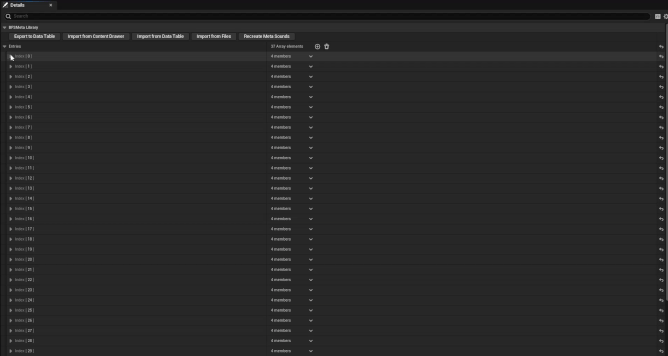
¶ Importing Audio
You can bring in assets using several tools:
- Import from Files — Opens a file dialog to import sound assets directly from disk
- Import from Content Drawer — Scans currently selected folder for supported audio files
- Import from Data Table — Pulls metadata from your DataTable and generates entries
- Export to Data Table — Pushes existing MetaSound entries into the DataTable
- Recreate Meta Sounds — Regenerates all MetaSound assets using the first valid variation in each entry
¶ ⚠️ Naming Convention (Mandatory)
Imported WAVs must follow strict filename rules — this is how all metadata is parsed.
¶ Footstep Format
FOL+FS+[Phys]+[Shoe]+[Heel/Toe]+[Type]+[Speed]+[Index].wav
For example:
FOL+FS+Grass+Boot+Heel+Down+Walk+01.wav
¶ Cloth Format
FOL+CL+[Fabric]+[Index].wav
Example cloth file:
FOL+CL+Denim+01.wav
If the name does not match, the system will skip it.
🔒 This is non-negotiable — if your filenames aren’t perfect, no MetaSound will be created.
¶ MetaSound Requirements
Generated MetaSounds will include:
Assetsparameter → an array of linked SoundWave variationsAmplitudeparameter → a float value controlled at runtimeLoopparameter → a bool used for cloth sounds
These parameters must be in your MetaSound Template or things will break at runtime.
¶ SoundClass & Attenuation Handling
If a MetaSound entry has no SoundClass or Attenuation assigned:
- The system will create one automatically using the default template
- If you assign a custom class manually, it will not be overwritten
This gives you control while still enabling full automation.
¶ SoundWave Variations
All sound files matching the naming convention will be grouped automatically under the same MetaSound entry.
For example:
FOL+FS+Grass+Boot+Heel+Down+Walk+01.wav
FOL+FS+Grass+Boot+Heel+Down+Walk+02.wav
→ grouped together under one MetaSound entry
This makes variation handling seamless.
¶ Auto-Update
Whenever a property on any entry is modified, the Library automatically updates the corresponding MetaSounds, applying the correct Variations, SoundClasses, and Attenuation settings — no manual array population required, and everything stays centralized in one place.
¶ Alternate Workflow
You can fully build your DataTable rows first, and only later drop in all your WAVs.
As long as the filenames match the expected pattern, the Meta Library will find the right rows and update them automatically.
🎯 This is ideal for animation or design-driven teams who populate metadata before final sound pass.
¶ "Add (+) Menu" Utilities
The plugin also integrates into the Add (+) Menu in the Content Browser.
From there you can:
- Import selected SoundWave files directly into the Meta Library
- Export existing MetaLibrary entries into the Data Table
This provides a quick way to handle bulk assets without navigating the editor UI.
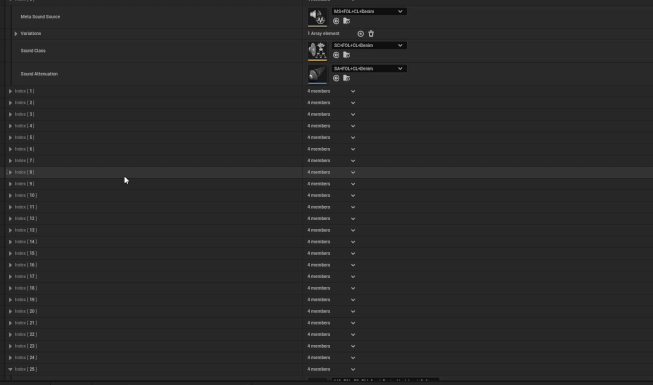
🛠️ Use this when importing from folders you've already organized inside your project or when cleaning up unassigned audio.